Following were the steps I used
Create an App Registration and Note the Tenant ID and Client ID
Next, generate a client secret and store it securely.
Our app registration is now successful. Next, we need to assign the service principal (app registration) the appropriate permissions to access cost data from our subscription.
Go to your Subscription, navigate to the Access Control (IAM) section, and click on 'Add role assignment.
We will assign the Cost Management Reader permission
Next, select the App registration we created and complete the role assignment process.
That's all we have to do within Azure portal. Let's construct our API request using Postman client
#URL
https://login.microsoftonline.com/{Tenant ID}/oauth2/v2.0/token
#METHOD
POST
#X-WWW-FORM-URLENCODED
#X-WWW-FORM-URLENCODED
grant_type=client_credentials
&client_id={Client ID}
&client_secret={Client Secret}
&scope=https://management.azure.com/.default
Following is the response I get with the access token




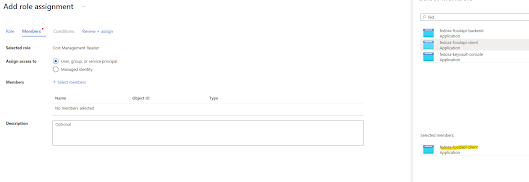


No comments:
Post a Comment