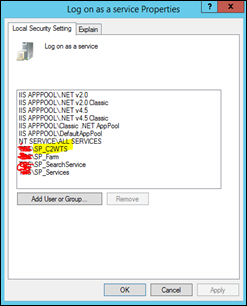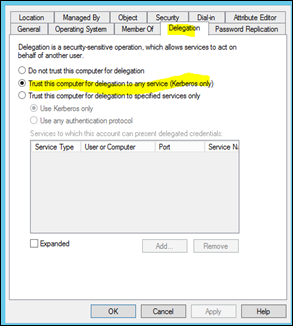Recently I had to reconfigure an existing web application to use Kerberos authentication. The objective was to allow my Business Intelligence environment to use impersonation account for row level security.
In my environment I had a Domain Controller server, SQL Server, Analysis Server configured in Tabular mode and a SharePoint server
Following were the steps I used to perform the configuration
1. Prepare service accounts.
Following were my service accounts
| | SharePoint Claims to windows token service service account |
| | SharePoint farm account |
| | ExcelServices app pool account |
| | PowerPivot app pool account |
| | Web Application app pool account |
| | SharePoint installation account |
| | Excel services data refresh account |
2. Add “SP\SP_C2WTS” Account to local administrator group in the SharePoint server
3. Set accounts in local security policy


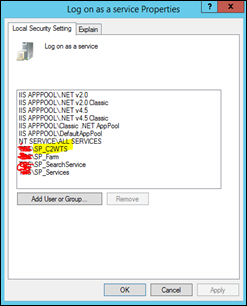

4. Start the Claims to Windows Token Service in SharePoint

5. We have to change the service account for Claims to Windows Token Service.
$ct = "SP\SP_C2WTS"
$Identity = $ct
$ServiceTypeName = "Claims to Windows Token Service"
$Service = (Get-SPFarm).services | where {$_.typename -eq $ServiceTypeName}
$IdentityManagedAcct = Get-SPManagedAccount -Identity $Identity
$SvcProcessIdentity = $Service.ProcessIdentity
$SvcProcessIdentity.CurrentIdentityType = [Microsoft.SharePoint.Administration.IdentityType]::SpecificUser
$SvcProcessIdentity.Username = $IdentityManagedAcct.UserName
$SvcProcessIdentity.Update()
$SvcProcessIdentity.Deploy()
6. Create SPN Records
Setspn -S SP/C2WTS SP\SP_C2WTS
Setspn -S SP/Excel SP\SP_Services
Setspn -S SP/PowerPivot SP\SP_Services
7. Set SPN records for Web Applications
Setspn -S HTTP/portal.contoso.com SP_PortalAppPool
Setspn -S HTTP/my.contoso.com SP_ProfilesAppPool
8. Set SPN for SQL Server
Setspn -S MSSQLSvc/sql.contoso.com:1433 SP\SQL_Admin
9. Set SPN for Analysis Server Tabular
Setspn -S MSOLAPSvc.3/sql.contoso.com SP\SQL_OLAP_Admin
10. Set SPN for SQL browser
Setspn -S MSOLAPDisco.3/pivot.contoso.com SP\SQL_OLAP_Admin
11. Trust SharePoint Server for delegation
Navigate to Domain Controller and Active Directory Users and Computers
![image[36] image[36]](https://lh3.googleusercontent.com/--gkeN4VuQ08/WgHnnLNCTQI/AAAAAAAACrA/624gBoCKJKA8D6BY7CUlM39sgPgzO9gCQCHMYCw/image%255B36%255D_thumb%255B5%255D?imgmax=800)
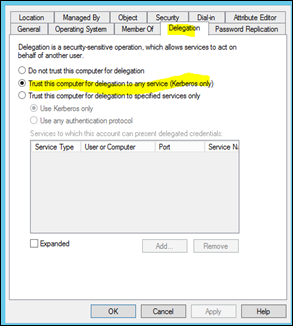
12. Change Web Application settings

That’s all we have to do.