In a previous post we discussed what eDiscovery is and what is its place within SharePoint 2013. I will explain how to exercise an eDiscovery task using features provided by SharePoint. Before we begin, let’s break the features in to 4 components.
1. eDiscovery site Templates
If we take a scenario of an organization, which can have multiple litigation related cases, audit exercises, etc.. it can have a site collection created from the template “eDiscovery Center” to manage all. You need to keep in mind that the eDiscovery Center template is available for Enterprise license only. After you create a site collection based on eDiscovery Center template, you can centrally manage all your eDiscovery related cases.
To create individual cases, We have another template called “eDiscovery Case”. If we create a case using this template it will be created as a sub web.
Each case is equipped with sections called eDiscovery sets,Queries, Exports. Furthermore record managers and others in legal team (site users) can use normal collaboration features from document libraries, calendars, task lists etc..
2. In-Place hold (In-Place preservation)
As we discussed in earlier post in-place hold is a mechanism to preserve content for litigation. Using eDiscovery features in SharePoint 2013 we can preserve content in SharePoint itself, Exchange mailboxes and Lync content. Hold can be placed either at the site or mailbox level, or can use query-based preservation.
Once you create a eDiscovery case, you can create eDiscovery sets to discover (find) and hold specific content. To preserve content, first we need to click on new item in eDiscovery sets.
It allows us to add multiple sources (SharePoint 2013 sites or Exchange mail boxes)
After selecting the source, we can click on Enable In-Place Hold radio button to preserve the content.
Lets assume you have thousands or millions of records in the site collection, It’ll be very difficult and expensive to process all of those content by the legal team. Gartner mentioned that, discovering right content accounts 35% of total litigation costs in USA. It sums up to billions. So to make our lives easier we can filter contents using queries.
We can filter content in 2 ways.
a) Apply filter from eDiscovery set
We can do that while we create the eDiscovery set or by editing an existing eDiscovery set. Let’s assume I have a large set of documents, and I need only content within a specific time frame and content that relate to “Research”. So I would apply a filter as below
b) Add queries to the content from Query and Export section/
Lets assume that I' have multiple data sources, so I create multiple eDiscovery sets to easily manage the eDiscovery process. Then I figure out the content is still too large for the litigation process. eDiscovery query section comes very handy at that point as I can apply filters to a specific eDiscovery set, all or multople discovery sets.
3. eDiscovery Export
Once we discover the content by above means we need to download the content so we can produce them to legal team for review. To do that there is an export tool.
To export the content we need to go to search and export section and click on export button
We can either download content or download the content.
The export tool download documents and lists items as well. Furthermore it generates a manifest file with metadata which complies Electronic Discovery Reference Model (EDRM). This itself is a very important feature. Let’s assume the litigation team has a 3rd party tool which they use to proof read the discovered content and it can input EDRM compliant content. Then we can directly input the exported package to that system. So as you can see there can be various interactions with other systems.
4. eDiscovery API
We can use the eDiscovery API to extend default features using components of Microsoft,Office.Server.Discovery namespace.
Above is a brief intro on how to use eDiscovery features in SharePoint. You can find further info by referring following resources
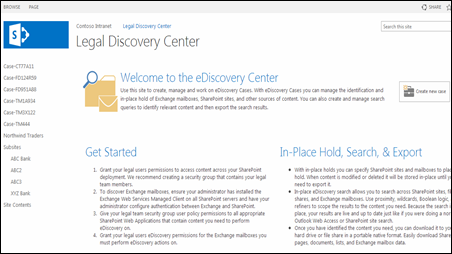
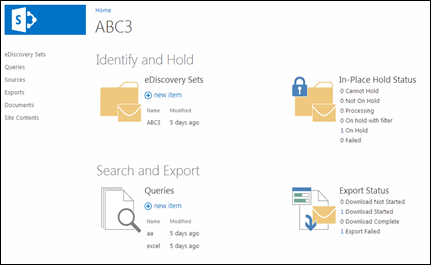
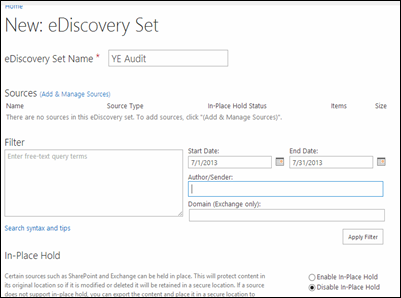
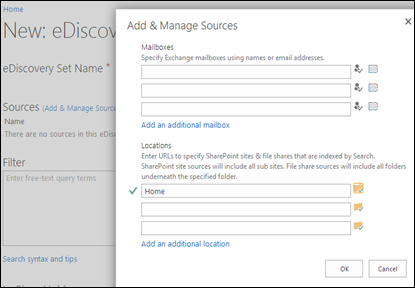
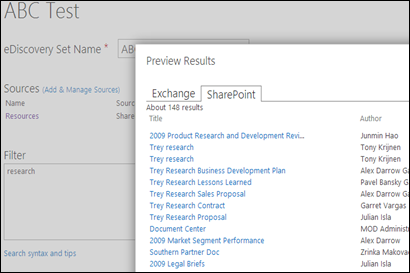
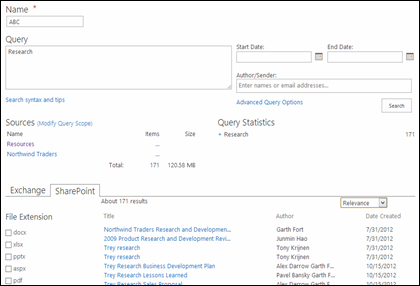
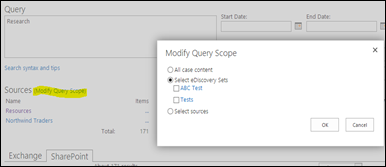
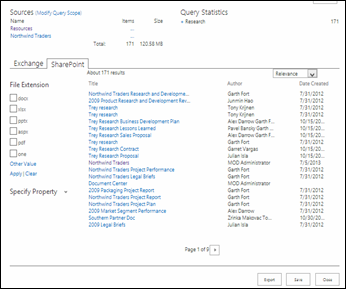
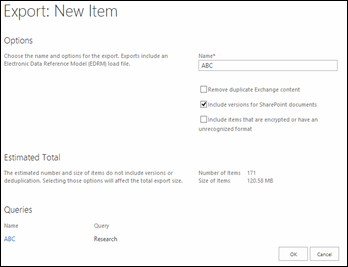
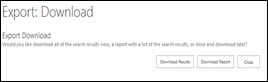

1 comment:
Good guide for learning how to effectively use eDiscovery software.
Post a Comment