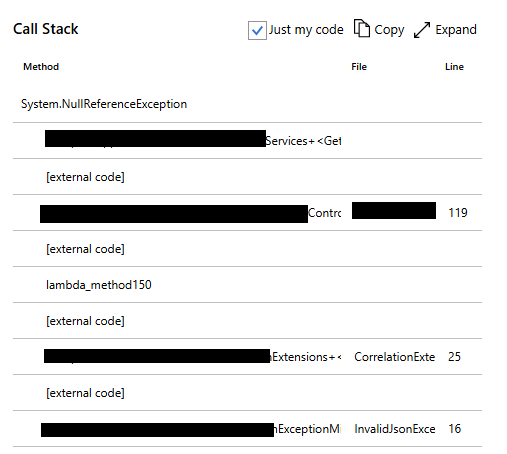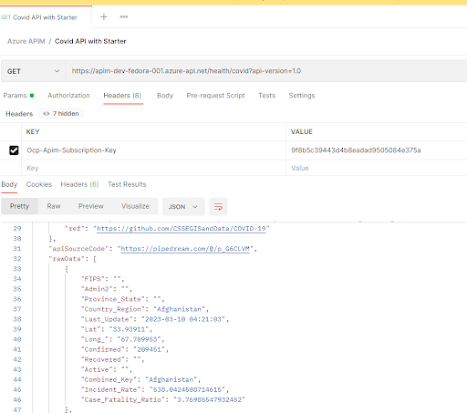Azure Functions is a serverless, fully managed compute platform that enables seamless process automation. However, its rapid feature deployment can sometimes lead to governance misalignment, which may impact organizations in several ways, including increased costs.
In this article, I will share few strategies to help you effectively govern and optimize your costs.
1. Select the right hosting plan
There are many hosting plans you can select from.
Following is a very high level analysis.
|
Hosting Plan |
Suitable Scenarios |
Type |
Cost |
|
Flex Consumption |
Event-driven workloads, rapid scaling, VNET integration |
Shared |
Medium |
|
Consumption |
Cost
effective serverless apps, infrequent & unpredictable workloads |
Shared |
Low |
|
Functions Premium |
High performance, longer execution times, VNET integration |
Dedicated |
High |
|
App Service |
Dedicated,
integration with existing app service plans, |
Dedicated |
High |
|
Container Apps
Environment |
Containerized workloads, |
Dedicated |
High |
2. Optimize your code to minimize function execution time
Two major factors influencing your Azure Functions' costs are execution time and memory usage. Inefficient code can cause delays, leading to higher-than-expected expenses.
It is always recommended to test performance in your local development environment to identify inefficiencies early. Application Insights is a powerful tool for monitoring and analyzing performance, helping to pinpoint and optimize non-performing segments.
4. Optimize network traffic
It is highly recommended to monitor and manage outbound (egress) traffic from your Azure Functions. Here are some effective strategies to reduce egress costs:
- If possible consume resources within the same region.
- Cache & compress external API calls
- Aggregate & batch data processing where possible
5. Monitor & analyze cost using Azure Cost Management
Regularly monitor Azure Cost Management & Billing to track and optimize your spending. Here are some effective strategies you can implement:
- Create budgets in Azure Cost Management
- Setup alerts