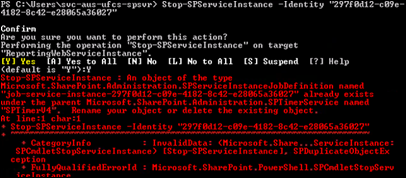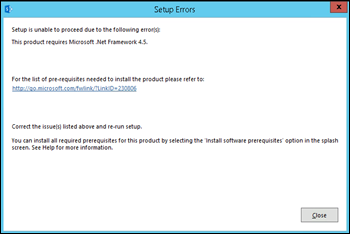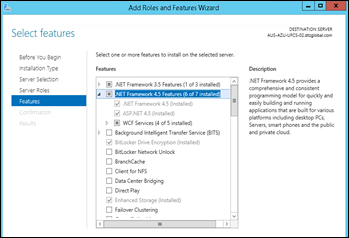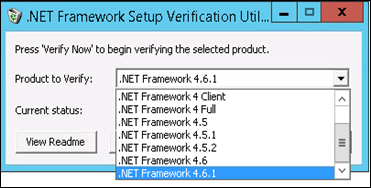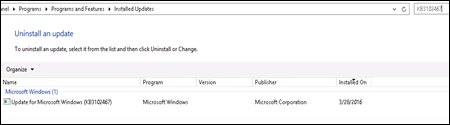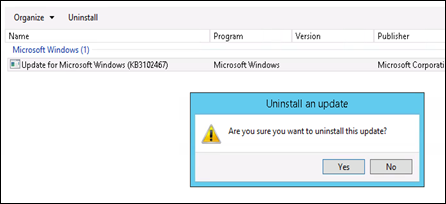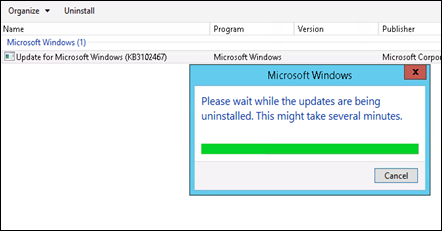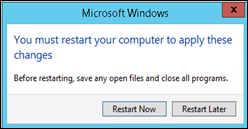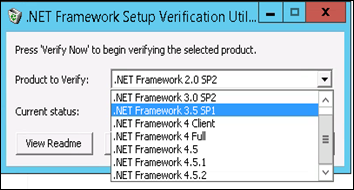When I try to install SharePoint 2013 in Microsoft Azure Virtual Machine, I got a strange error. It says that I don’t have Dot Net framework 4.5 installed.
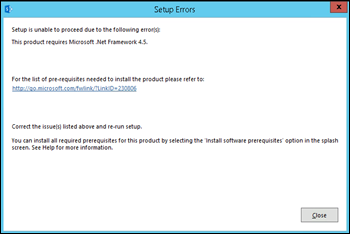
I’m pretty sure that I’ve configured prerequisites properly. Even I checked the installed features to check if I forgot the required framework.
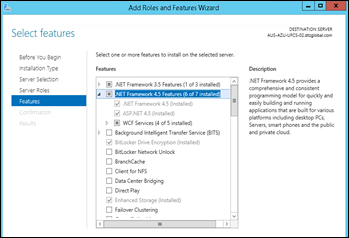
After some research, I found out that this may due to an unsupported .Net framework version. Currently .Net framework 4.6 is not supported for SharePoint 2013.
First we need to find out currently installed .Net versions. To check that there is a nice tool called “.Net Framework Setup Verification Utility” . You can download the tool from this location.
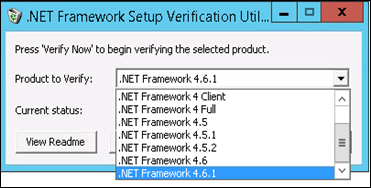
OK. We found out the culprit. We have both 4.6 and 4.6.1 versions. We need to uninstall them.
We can uninstall the update from Add or Remove Programs in Control Panel.
Navigate to “View instaled updates” -> “Uninstall an update” section and search for KB3102467. Then we need to uninstall it as shown below. Finally we need to restart the server.
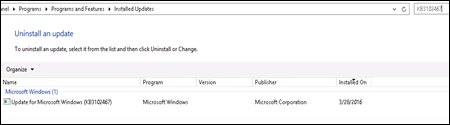
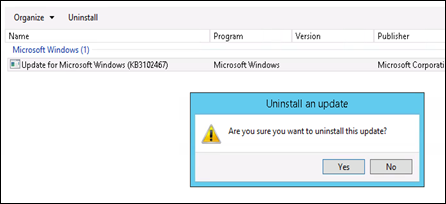
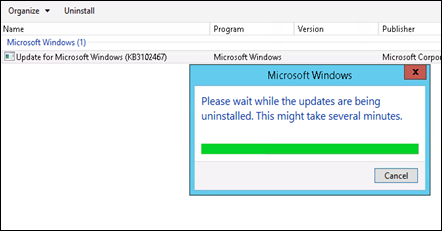
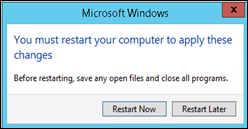
After restarting the server we can verify the .Net framework version again.
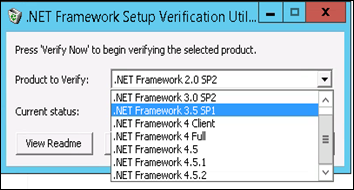
Great. Now we have .Net Framework 4.5.2 as our latest update. All seems to be fine.
Let’s start the SharePoint installation wizard.

No more prerequisite errors now. We can proceed with the installation