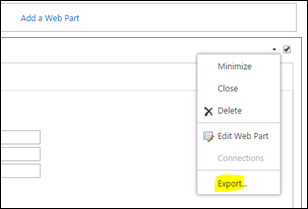I came across above exception when modifying the data source of SSRS reports using reporting services SOAP web service. Following is the detailed exception I received.
“System.ApplicationException: Failure in ActivateFeature for feature “<Feature>” on site: “<Site>” ---> System.Web.Services.Protocols.SoapException: The item 'http://sp13/Reports/TestReport.rdl' cannot be found. ---> Microsoft.ReportingServices.Diagnostics.Utilities.ItemNotFoundException: The item 'http://sp13/Reports/TestReport.rdl' ' cannot be found.
at System.Web.Services.Protocols.SoapHttpClientProtocol.ReadResponse(SoapClientMessage message, WebResponse response, Stream responseStream, Boolean asyncCall)”
To resolve the issue I had to follow the steps given below
1. Check if you have installed SSRS Service and Proxy in all SharePoint Servers
I found out above services were installed only in my application server. So I had to configure it in all WFE servers
- Install-SPRSService
- Install-SPRSServiceProxy
2. Recreate the SSRS Service application
above actions solved my issue :)