If you’ve done a migration from SharePoint 2007 to SharePoint 2010, You may remember the visual upgrade features features of SharePoint 2010.
It was a cool feature. If the environment is still not ready for the drastically different SharePoint 2010 UI, They can still live with old SharePoint 2007 style UI.
But it had some drawbacks which makes it less usable. For an instance let’s assume we had web parts and some elements which we used in our SharePoint 2007 environment. Most of the time we get errors or they me not render properly in our new migrated environment.
SharePoint 2013 has improved a lot in the visual upgrade process and it provides us some additional benefits as well.
When we do a fresh installation, it’ll create both 14 and 15 folders in “Web Server Extensions” folder. (So we can say both 14 hive and 15 hive exists in SharePoint 2013 environment).
Why do we need both 14 and 15 hives in our SharePoint environment and what are the improvements in visual upgrade process ?
As far as I see, there are 2 main benefits
- Since it has Features, Layouts and Assemblies related to SharePoint 2010 solutions(WebParts and other elements) in 14 hive solutions will run seamlessly in a migrated environment.
- Apart from that when we deploy new SharePoint solutions (WSPs) we can target a specific compatibility level (SharePoint 2010 and 2013) as well by using the CompatibilityLevel Switch.
- We can scope site collections or entire web applications to SharePoint 2010 mode. If it is scoped in that way newly created site(s) will contain SharePoint 2010 UI and features. Simply say we can create sites in SharePoint 2010 compatibility mode as well as SharePoint 2013 compatibility mode.
In a separate post I’ll show some additional benefits of SharePoint 2013 compatibility modes.
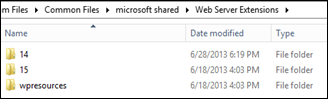
No comments:
Post a Comment