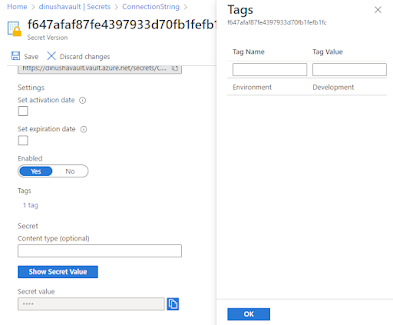A Code Signing Certificate is a digital certificate that is used to verify the identity of the software publisher and to ensure the integrity of the software code. The certificate is used to sign the software code, providing a cryptographic signature that confirms the code has not been tampered with or altered in any way.
You can ensure that the component you are installing comes from a trusted source.
Code Signing Certificates work by using public key cryptography. When a software publisher signs their code, they use their private key to create a digital signature. This digital signature is then embedded in the code, along with the public key of the software publisher.
Following is the PowerShell script to generate self-signed code signing certificate
$cert = New-SelfSignedCertificate
-Type CodeSigningCert
-certstorelocation cert:\localmachine\my
-dnsname Test.LOCAL
-NotAfter "03/12/2035"
-FriendlyName "Test.LOCAL"
$pwd = ConvertTo-SecureString -String ‘’ -Force -AsPlainText
$path = 'cert:\localMachine\my\' + $cert.thumbprint
Export-PfxCertificate -cert $path -FilePath C:\Code\Cert\Test.LOCAL.pfx -Password $pwd
When a user downloads and installs the software, the operating system checks the digital signature against the public key of the software publisher to verify the authenticity of the software. If the signature is valid, the operating system will allow the software to run. If the signature is not valid, the operating system will warn the user that the software may be malicious and should not be installed.
Following is a sample error message you might get