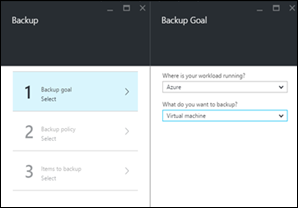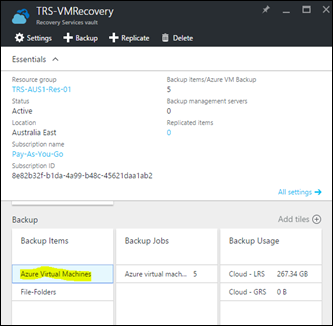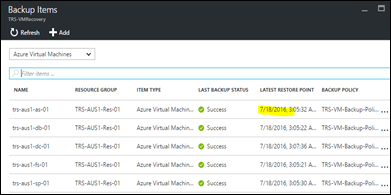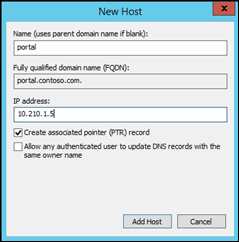I had to implement Disaster Recovery (DR) strategy to one of my SharePoint farms deployed in Microsoft Azure. I used Azure Recovery Services to achieve the goal in addition to SharePoint site collection backups.
Following are the steps I used to create a recovery vault in my Microsoft Azure environment to protect my Virtual Machines
1. Look for Recovery Services vaults in Azure portal
2. Create a new vault
3. Select if you need locally redundant or geo-redundant storage. I selected locally redundant storage as my budget was limited
4. In this section we are creating a new Backup policy for Virtual Machines
5. In backup policy, specify required retention
6. Add virtual machines to the backup policy
7. Click on backup jobs to see the current status
8. We can see the backup configuration task has completed
9. But that’s not all. We have to execute the initial backup. Click on Azure Virtual Machines node to navigate to check current status
10. We have to select one Virtual Machine at a time to execute the initial backup
11. Once we run the initial backup job for each and every Virtual Machine in our SharePoint farm, we can see a result similar to the following
12. Once it is backed up according to the schedule, we can check the latest restore point as shown below
That is the easiest way to implement disaster recovery for a SharePoint farm hosted in Microsoft Azure.