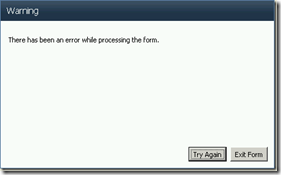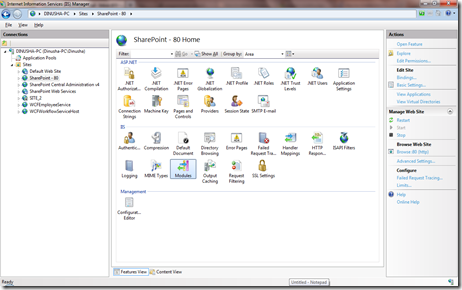I got this error message when submitting my InfoPath 2010 form via web browser. But it worked pretty fine when I submit the same form through the InfoPath filler.
In my form there were several text box controls and a rich text box. In my SharePoint error logs I found the following entry that lead me to the correct path
There was a form postback error. (User: Domain\spadmin, Form Name:
Cash Advance Chit,IP:,Request: http://domain.com/sites/workflow/Page.aspx,
Form ID: urn:schemas-microsoft-com:office:infopath:Cash-Advance-Chit
:-myXSD-2011-02-18T03-28-33, Type: InvalidCastException, Exception Message:
Unable to cast COM object of type 'HTMLCHECKERLib.XMLPProcessorClass'
to interface type 'HTMLCHECKERLib.IHTMLtoXHTML'. This operation failed
because the QueryInterface call on the COM component for the interface with
IID '{A260B372-BC78-441B-8764-D0B83F4004F4}' failed due to the following
error: No such interface supported (Exception from HRESULT: 0x80004002
(E_NOINTERFACE)).)
It states that the error has occurred due to a form postback. So it should’ve caused by the rich text box, because when moving focus from the rich text box automatically causes a postback to the server. I did some research on that issue where some experts mentioned that this error may have occurred due to issues with the InfoPath installation. This suggestion was reasonable to me because the same form submitted fine when I used in the staging environment. the issue occurred only in the production environment. So I completely uninstalled InfoPath and reinstalled it.. but with no luck !! the error appears in the same way.
Finally I managed to get hold with the problem. A dll required for the operation hasn’t registered in the registry. the culprit was “htmlchkr.dll” (Microsoft Markup Analysis Processor). By executing the following command I managed to resolve the problem.
regsvr32 "C:\Program Files\Common Files\Microsoft Shared\OFFICE14\htmlchkr.dll"
That dll ruined few days of my life